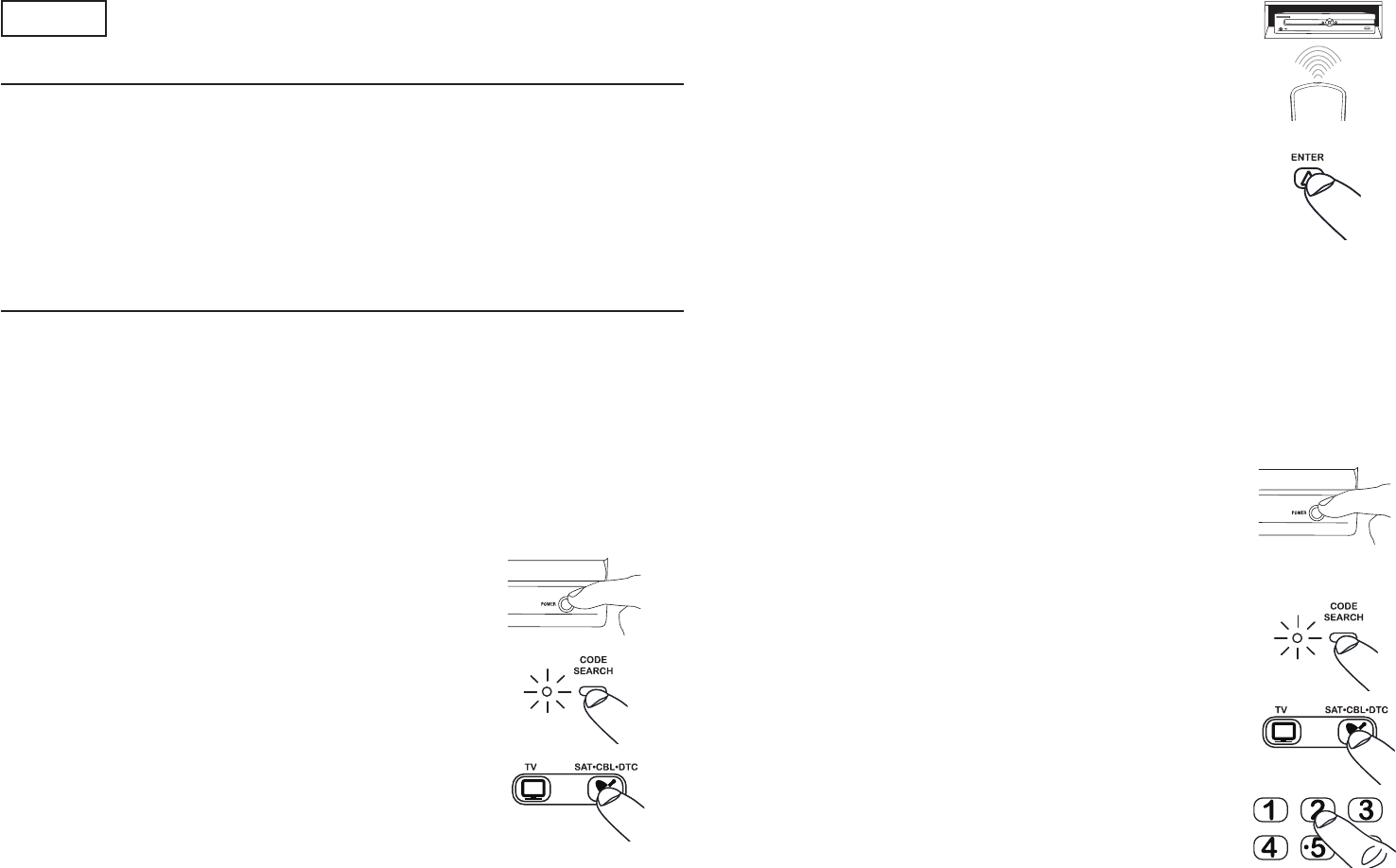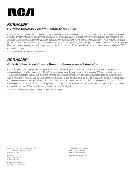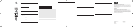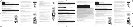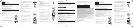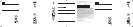ENGLISH 2 ENGLISH 3 ENGLISH 4 ENGLISH 5 ENGLISH 6 ESPAÑOL 7 ESPAÑOL 8
Direct Code Entry
Direct Code Entry lets you enter a code from the code list at the end of this manual for your brand of device. It’s not as
easy as the other methods, but it’s potentially the fastest method.
ENGLISH
Limited Lifetime Warranty
Audiovox Electronics Corporation (the “Company”) warrants to you the original retail purchaser of this product that should it, under normal
use and conditions, be proven defective in material or workmanship during its lifetime while you own it, such defect(s) will be repaired or
replaced (at the Company’s option) without charge for parts and repair labor. To obtain repair or replacement within the terms of this Warranty,
the product is to be delivered with proof of warranty coverage (e.g. dated bill of sale), specification of defect(s), transportation prepaid, to the
Company at the address shown below. Do not return this product to the retailer.
This Warranty does not cover product purchased, serviced or used outside the United States or Canada. This Warranty is not transferable and
does not extend to costs incurred for installation, removal or reinstallation of the product. This Warranty does not apply if in the Company’s
opinion, the product has been damaged through alteration, improper installation, mishandling, misuse, neglect, accident, or the simultaneous
use of different battery types (e.g. alkaline, standard or rechargeable).
THE EXTENT OF THE COMPANY’S LIABILITY UNDER THIS WARRANTY IS LIMITED TO THE REPAIR OR REPLACEMENT PROVIDED
ABOVE AND, IN NO EVENT, SHALL THE COMPANY’S LIABILITY EXCEED THE PURCHASE PRICE PAID BY PURCHASER FOR THE
PRODUCT.
This Warranty is in lieu of all other express warranties or liabilities. ANY IMPLIED WARRANTIES, INCLUDING ANY IMPLIED WARRANTY OF
MERCHANTABILITY OR FITNESS FOR A PARTICULAR PURPOSE SHALL BE LIMITED TO DURATION OF THIS WARRANTY. IN NO CASE
SHALL THE COMPANY BE LIABLE FOR ANY CONSEQUENTIAL OR INCIDENTAL DAMAGES WHATSOEVER. No person or representative is
authorized to assume for the Company any liability other than expressed herein in connection with the sale of this product.
Some states/provinces do not allow limitations on how long an implied warranty lasts or the exclusion or limitation of incidental or consequential
damage so the above limitations or exclusions may not apply to you. This Warranty gives you specific legal rights and you may also have other
rights, which vary from state/province to state/province.
U.S.A.: Audiovox Electronics Corporation, 150 Marcus Blvd., Hauppauge, New York 11788
CANADA: Audiovox Return Center, c/o Genco, 6685 Kennedy Road, Unit 3, Door 16, Mississauga, Ontario L5T 3A5
Accessing Menus
This remote supports menu access, navigation and selection for many makes and models of TV and satellite receivers,
cable boxes or digital TV converters. The amount of menu functionality varies from model to model and from brand to
brand.
To use the Menu function:
1. Press the component button whose menu you wish to access (TV or SAT·CBL·DTC).
2. Press the MENU key. The menu of the chosen component is shown. While in Menu Mode the Red LED will blink
until you exit or Menu function times out. the keys on this remote function as follows:
Vol up/ down Ch +/-
Cursor moves right/left Cursor moves up/down
Note: Some functions of some brands may not be fully supported.
3. To exit the menu mode press the corresponding component key on the remote (TV or SAT·CBL·DTC).
Accessing Digital Channels
The INPUT and — (dash) key lets you enter a digital sub-channel number, like 59.1, directly. Use the number keys to
enter the main channel number (in this case, “59”). Then press the INPUT (–) key and press the subchannel number
(in this case, “1”). When you’re not entering channel numbers, the INPUT key toggles through all the video sources
connected to your TV as well.
Programming Channel Control Lock
By default, in TV mode the remote control’s channel-control capabilities are locked to the Cable Box or Satellite
Receiver or Digital TV Converter. The affected keys are 1 through 0, Ch , CH and Go Back. This will guarantee
that you do not inadvertently change a channel on your TV. However you can deactivate this feature to allow full
access to these keys in TV mode.
Unlocking Channel Control
1. On the remote Control, press SAT/CBL/DTC key and hold the key down. At the same time press and hold down
the CH until the LED turns red and stays on. Then press the Enter key to unlock and save.
Now the remote control will provide TV channel control capabilities while in the TV mode.
Locking Channel Control to SAT/CBL/DTC
1. On the remote Control, press SAT/CBL/DTC key and hold the key down. At the same time press and hold down
the Ch until the LED turns red and stays on. Then press the Enter key to lock and save.
Now the remote control will provide channel control capabilities while in the SAT/CBL/DTC mode.
2. Press and hold the CODE SEARCH key until the indicator light turns on.
3. Press the component key you want to program—TV or SAT·CBL·DTC.
The indicator light blinks once and remains lit.
Important: Find the ENTER key on your remote (don’t press it yet). You will need to
press this key quickly in step 5 below.
4. Point the remote directly at the front panel of the device you want to
control. Press the POWER key and wait for the indicator light to blink.
Each time the indicator light blinks, the remote is testing a code with the
device. Make sure you keep the remote pointed at the device you want to
operate.
5. As soon as the component turns off, press the ENTER key within 4
seconds.
Note: If you wait longer than 4 seconds to press ENTER, the remote goes to the next
code—you will need to start the code search from step 1 again.
The indicator light flashes 8 times and turns off when the remote has searched all the
codes. If this happens, try one of the other programming methods.
6. Test the remote with your component to make sure you can control most
of the device’s functions. If some features don’t work, try the Direct Code
Entry method.
1. Manually turn on the component you want to program the remote to
operate.
2. Find the four-digit code for your brand of TV, satellite receiver, cable box, or
digital TV converter in the code list at the end of this manual.
3. Press and hold the CODE SEARCH key until the indicator light turns on.
4. Press the component key you want to program—TV or SAT·CBL·DTC.
The indicator light blinks and then remains lit.
Note: “DTC” stands for Digital TV Converter.
5. Enter the four-digit code, using the numeric keypad. After the code is
entered, the indicator light turns off.
Note: If the indicator light blinks multiple times, you’ve entered an invalid code. Start
from step 2 again.
Manual Code Search
The Manual Code Search lets you go one-by-one through all the codes for the device you’re trying to control. When
you find the one that operates your device, you can stop the search and store that code.
5. As soon as the component turns off, press the ENTER key within 4
seconds.
Note: If you wait longer than 4 seconds to press ENTER, the remote goes to the next
code—you will need to start the code search from step 1 again.
The indicator light flashes 8 times and turns off when the remote has searched all the
codes. If this happens, try one of the other programming methods.
6. Test the remote with your component to make sure you can control most
of the device’s functions. If some features don’t work, try the Direct Code
Entry method.
Step 1: Install Batteries
Your RCRH02BR universal remote requires 2 new AAA alkaline batteries (sold separately).
To install the batteries:
1. Turn the unit over, remove screw and remove the battery door compartment cover.
2. Insert the batteries, matching the batteries to the (+) and (-) marks inside
the battery case.
Battery Precautions:
• Do not mix old and new batteries.
• Do not mix alkaline, standard (carbon-zinc) or rechargable (nickel-cadmium) batteries.
• Always remove old, weak or worn-out batteries promptly and recycle or dispose of them in accordance with Local and National
Regulations.
Step 2: Program the Remote
To use this universal remote with your home entertainment system, first you need to program it to control your devices.
There are three ways you can program the universal remote to operate your devices:
• The Auto Code Search goes automatically through all the codes for the device you’re trying to control. It’s the
easiest method, but it can sometimes take longer than some of the other programming methods.
• The Direct Code Entry lets you enter a code from the accompanying code list for your brand of device. It’s not as
easy as the other methods, but it’s potentially the fastest method.
• The Manual Code Search lets you manually go through all the codes for the device you’re trying to control.
Auto Code Search
The Auto Code Search goes automatically through all the codes for the device you’re trying to control. When you find
the one that operates your device, you can stop the search and store that code.
1. Manually turn on the component you want to program the remote to
operate.
6. Aim the remote at the component and
press the POWER key.
If the component turns off: The remote is programmed to operate this
component.
If the component does NOT turn off: Try the next code for your brand.
Note: If no codes work, or if your brand is not listed, try the Auto Code Search or
Manual Code Search.
Retrieving Remote Codes
Once you’ve found the code that works best with your component, you might want to write it down so that you can
use it if you ever need to program a remote for this component again.That’s easy if you used the Direct Code Entry
method—just write down the code you used from the list. However, if you used the Auto Code Search or Manual Code
Search, you will need to go through the following steps to know exactly which code you’re using.
1. Press and hold the CODE SEARCH key until the indicator light turns on.
2. Press the component key that matches the component’s code you are retrieving (TV, SAT•CBL•DTC). The
indicator light blinks once and then remains lit.
TV SAT•CBL•DTC
1. Manually turn on the component you want to program the remote to
operate.
2. Press and hold the CODE SEARCH key until the indicator light turns on.
3. Press the component key you want to program—TV or SAT·CBL·DTC.
The indicator light blinks once and remains lit.
Important: Find the ENTER key on your remote (don’t press it yet). You will need to
press this key quickly in step 5 below.
4. Point the remote directly at the front panel of the device you want to
control. Press the POWER key once every 2-3 seconds until your
component turns off.
Note: Since this remote has hundreds of codes, you may have to press the POWER
key many (perhaps hundreds of) times using this method.
1. Encienda manualmente el componente para el que quiere programar el
control remoto y que funcione.
2. Presione y mantenga presionada la tecla CODE SEARCH hasta que la luz
del indicador se encienda.
3. Presione la tecla del componente que usted quiere programar — TV
o SAT·CBL·DTC. La luz del indicador parpadea una vez y permanece
iluminada.
Importante: localice la tecla ENTER en el control remoto (no la presione todavía).
Usted necesitará presionar esta tecla rápidamente en el paso 5 más adelante.
4. Apunte el control remoto directamente al panel frontal del aparato que
usted quiere controlar. Presione la tecla POWER y espere a que la luz del
indicador parpadee. Cada vez que la luz del indicador parpadea, el control
remoto está probando un código con el aparato. Asegúrese de mantener
el control remoto apuntado al aparato que usted quiere operar.
5. Tan pronto como el componente se apague, presione la tecla ENTER en 4
segundos.
Nota: si usted espera más de 4 segundos para presionar ENTER, el control remoto
pasa al siguiente código - usted necesitará comenzar la búsqueda de códigos desde el
paso 1 otra vez.
La luz del indicador parpadea 8 veces y se apaga cuando el control remoto ha
buscado todos los códigos. Si esto ocurre, intente unos de los otros métodos de
programación.
6. Pruebe el control remoto con su componente para asegurarse de que
puede controlar la mayoría de las funciones del aparato. vSi algunas
características no funcionan, intente con el método de Entrada Directa de
Código.
Entrada Directa de Código
La Entrada Directa de Código le permite ingresar un código de la lista de códigos que se encuentra al final de este
manual para la marca de su aparato. Éste no es tan fácil como los otros métodos, pero es potencialmente el método
más rápido.
2. Encuentre el código de cuatro dígitos para la marca de su TV, receptor
satelital, convertidor de señal de cable, o convertidor de TV digital en la
lista de códigos que se encuentra al final de este manual.
3. Presione y mantenga presionada la tecla CODE SEARCH hasta que la luz
del indicador se encienda.
Paso 1: Instalar las Baterías
Su control remoto universal RCRH02BR requiere 2 baterías alcalinas 2 AAA nuevas (vendidas por separado).
Para instalar las baterías:
1. Voltee la unidad, retire el tornillo y remueva la cubierta del compartimiento de la puerta de baterías.
2. Inserte las baterías, de manera que las baterías coincidan con las marcas (+) y (-) dentro del compartimiento de
baterías.
Precaución con las baterías:
• No mezcle baterías nuevas y viejas.
• No mezcle baterías alcalinas, estándar (carbono-zinc) o recargables (níquel-cadmio).
• Siempre retire prontamente las baterías viejas, descargadas o gastadas y recíclelas o elimínelas de conformidad con las regulaciones
nacionales y locales.
Paso 2: Programar el Control Remoto
Para usar este control remoto universal con su sistema de entretenimiento en casa, usted primero necesita
programarlo para controlar sus equipos. Hay tres formas en que usted puede programar el control remoto universal
para que funcione con sus equipos:
• La opción Auto Code Search (Búsqueda Automática de Código) pasa automáticamente a través de todos los
códigos para el dispositivo que usted está tratando de controlar. Éste es el método más fácil, pero en ocasiones
puede tomarse más tiempo que algunos de los otros métodos de programación.
• La opción Direct Code Entry (Entrada Directa de Código) le permite ingresar un código de la lista de códigos
que le acompaña para la marca de su equipo. No es tan fácil como los otros métodos, pero potencialmente es el
método más rápido.
• La opción Manual Code Search (Búsqueda Manual de Código) le permite pasar manualmente a través de
todos los códigos para el aparato que usted está tratando de controlar.
Búsqueda Automática de Código
La Búsqueda Automática de Código pasa automáticamente a través de todos los códigos para el aparato que usted
está tratando de controlar. Cuando usted encuentra el que funciona con su aparato, puede detener la búsqueda y
guardar ese código.
1. Encienda manualmente el componente para el que quiere programar el
control remoto y que funcione.
ESPAÑOL
Care and Maintenance
• Keep the remote dry. If it gets wet, wipe it dry immediately.
• Use and store the remote only in normal temperature environments.
• Handle the remote gently and carefully. Don't drop it.
• Keep the remote away from dust and dirt.
• Wipe the remote with a damp cloth occasionally to keep it looking new.
• Modifying or tampering with the remote's internal components can cause malfunction and invalidate its warranty.
For more information, please visit www.rcaaudiovideo.com
Consumer Help Line: 1-800-420-7968
3. Press the CODE SEARCH key again. The indicator light turns off.
4. Starting with 0 on the keypad, press the number keys in order (0-9) until the indicator light turns on. The number
that causes the indicator light to light up is the first digit of your code. Write it down in the space provided below.
5. Repeat step 4 until you have retrieved all four numbers of the code.
4.Presione la tecla del componente que usted quiere programar — TV
o SAT·CBL·DTC. La luz del indicador parpadea y luego permanece
iluminada.
Nota: “DTC” se refiere a Convertidor para TV Digital.
5. Ingrese el código de cuatro dígitos, usando el teclado numérico. Después
de ingresar el código, la luz del indicador se apaga.
Nota: si la luz del indicador parpadea múltiples veces, usted ha ingresado un código
inválido. Comience otra vez desde el paso 2.